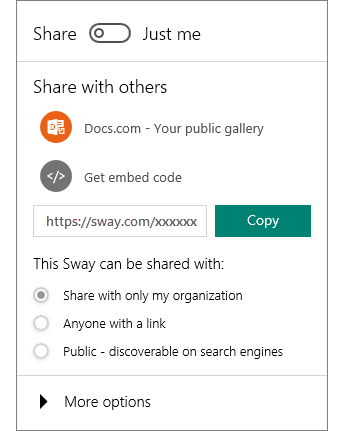It’s easy to share your finished Sways. Family, friends, classmates, and coworkers can see your creations on the web without signing up, signing in, or downloading anything.
Select Share on the top menu bar.
Select an option for sharing your Sway.
Note: Your choices on this menu depend on the type of account that you used to sign in to Sway. You can change the privacy settings for any Sway whenever you want more control over what you share.
For a more detailed look at all available sharing options, see Share your Sway.